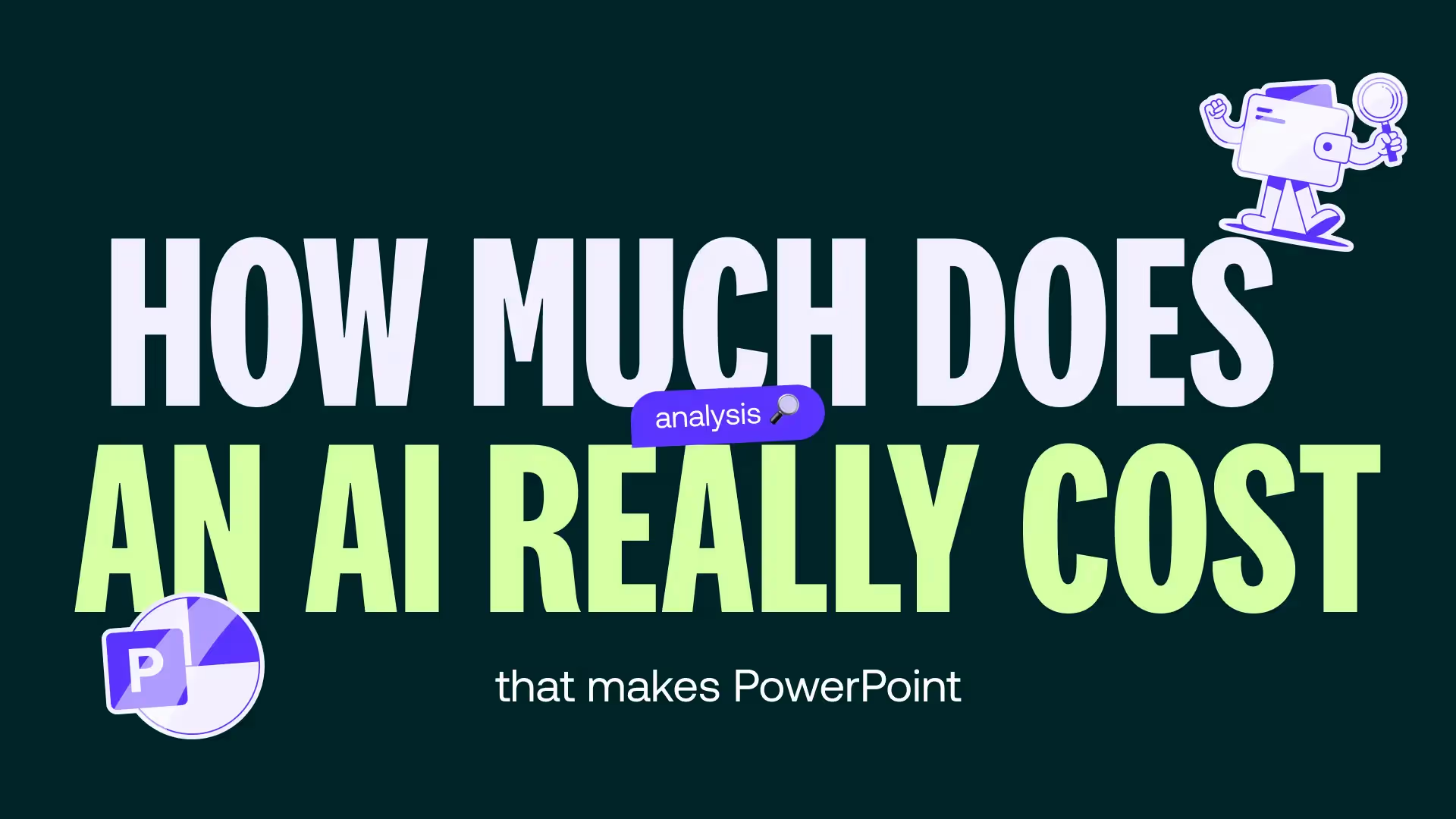How do I embed a custom font in PowerPoint?
Learn how to integrate new, more original and impactful fonts into your PowerPoint presentations.
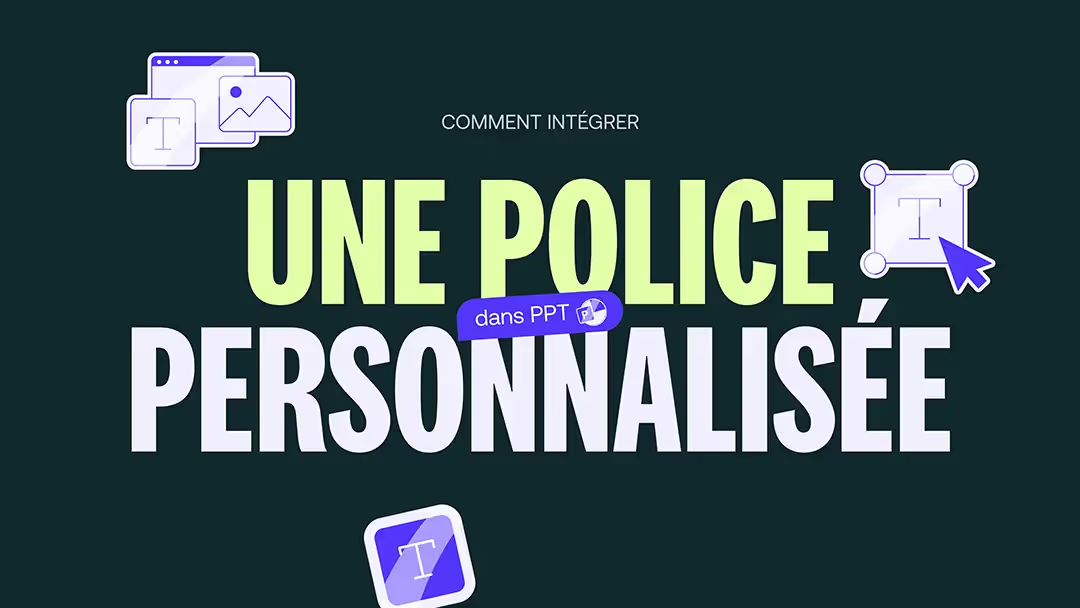
In a PowerPoint presentation, The police should not be underestimated. Indeed, the content is as important as the shape. You have to know how to make your presentation attractive. and pleasant to read. It allows you to highlight some of your points, to give a style to your presentation and even to the subject presented. Playing with different fonts helps animate your PowerPoint.
PowerPoint has a large catalog of basic fonts. If you want to innovate and add a more personal touch to your presentation, you can download more original fonts for free. Indeed, there are numerous sites where they can be found.
A more personalized font promotes attractiveness and uniqueness of the PowerPoint presentation. So, for your slides to have a real impact, why not define one or more fonts specific to your business in order to create a true visual identity ?
Download a specific font
Why download a specific font?
A specific font, or ” Font specific”, is not one of the fonts already installed on your computer. On the other hand, basic fonts, also called ” Fonts system ”, are. These are the best known and the most commonly used. Depending on the software used, some Fonts system differ slightly, but remain substantially the same.
Downloading a specific font therefore allows you to have a more striking PowerPoint presentation, because the graphic charter chosen will not be common.
Different sites to find new fonts for PowerPoint
As explained earlier, There are several free websites, where you can discover new fonts, more modern and personal.
- Google Fonts : on this site, several filters allow you to refine your search to find the right font. You can also search directly for the name of a Font specific, if you know it. After finding the font that suits you, all you have to do is click on “Download family” to download it to your computer. The fonts offered are compatible with all digital media.
- DaFont : this site also offers a wide choice of fonts, of all styles. Simply click “Download” on the right side of the font family. A “.zip” file containing your font will thus be installed on your computer. However, some fonts are not compatible with PowerPoint.
- Adobe Fonts : This site lists nearly 1,000 different free fonts. Plus, with a Creative Cloud subscription, you can get access to over 20,000 high-quality fonts on Adobe Fonts.
- FontSpace : it is also possible to find a wide variety of fonts, more original, on this site. On the other hand, we must be vigilant about the quality of the latter, which is sometimes uneven.
Of course, there are websites where fonts are chargeable. Downloading a font on these sites guarantees you a Font of high quality and original, with no problem of right of use.
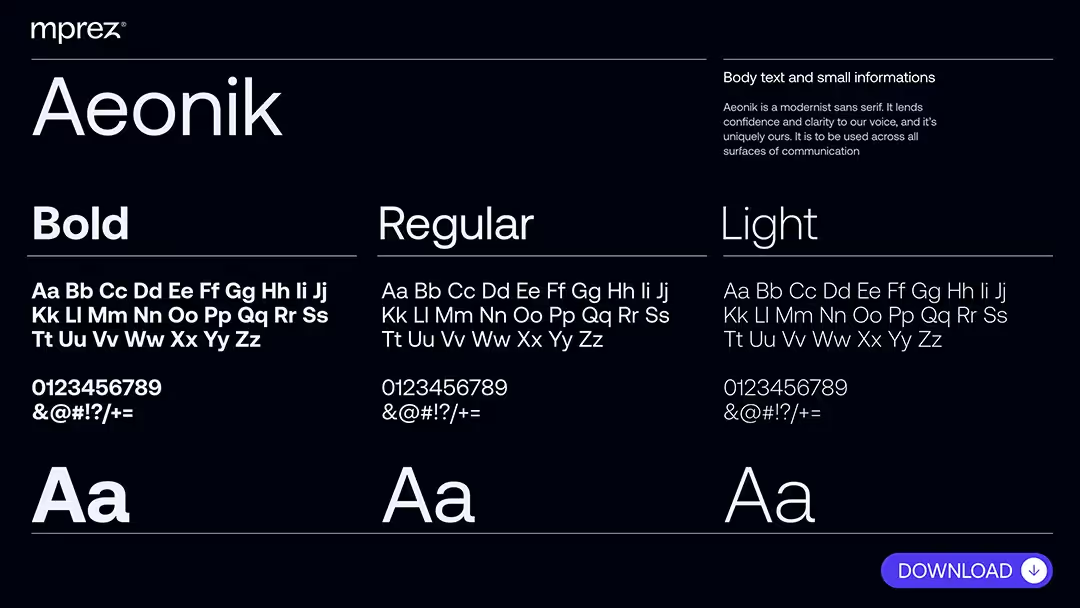
Embed a new font in PowerPoint
Download the font on your computer
After downloading a font to your computer, It is sometimes necessary to extract the file, if the latter is in compressed format. You must then open the file, which is in TrueType Font (TTF) format, then click on “Install”.
All you have to do is create your PowerPoint document or to open an already existing document. The newly uploaded font will be found in the dropdown menu of proposed fonts.
So downloading a new font is pretty basic, You just have to make sure that the file is in “.ttf” format.
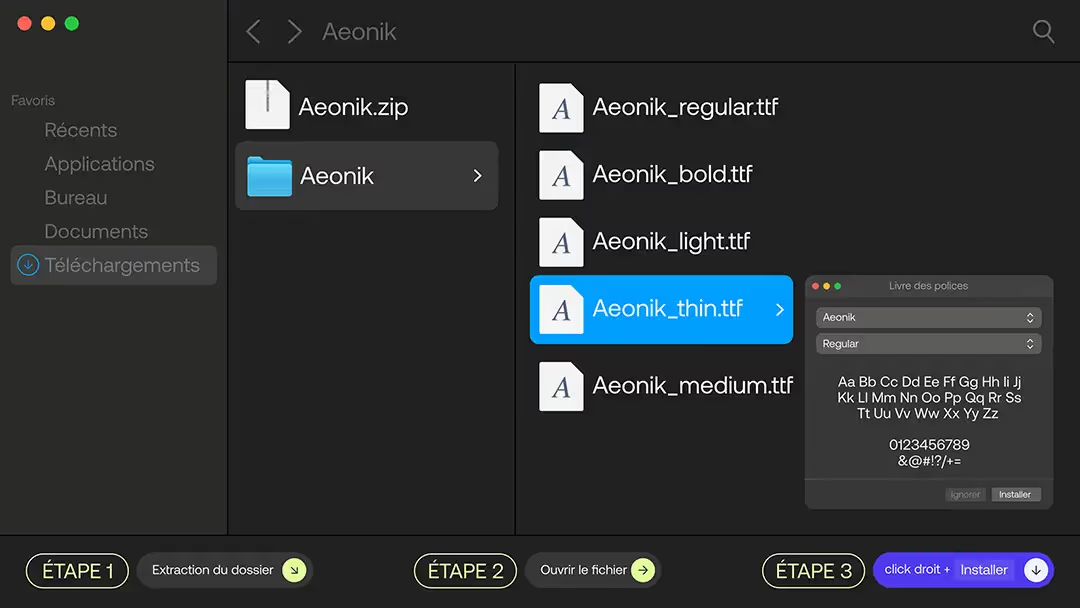
Include the Font On the PPT presentation
Sometimes The newly uploaded font does not work when sending a file in “.ppt” format. In fact, if the recipient of the shipment did not install the font on his computer, it will be replaced by a system font. So there will no longer be any interest in looking for custom fonts.
Therefore, you should consider including the font in the presentation. It's not very complicated. To do this, you need to:
- go to the” tab File ”;
- click on” Options ”;
- Go to the bottom of the left column, in the “” Registration ”;
- check the box” Embed fonts in the file ”;
- select the desired option: only the characters used or all characters ;
- click on” OK ”.
The font is thus integrated into the file. Anyone can read your PowerPoint without font mismatches. If the font you choose cannot be incorporated into the presentation, an error message will be displayed. It is also possible to convert the PowerPoint file to the PDF format, in order to ensure the correct display of the police.
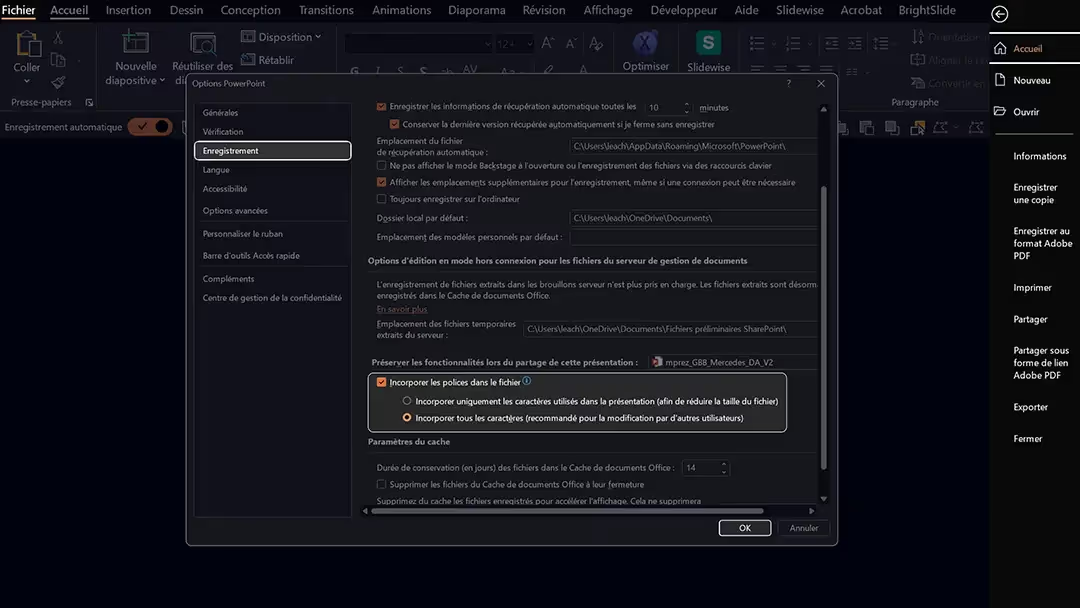
In summary, as long as you download a font in TrueType or OpenType format and that you ensure its compatibility with other devices, you will have peace of mind during your presentations.
Integrating a custom font into your PowerPoint presentation is therefore not something complex. On the contrary, thanks to this very simple process, the latter will be noted not only for its background, but also for its shape.
However, it is not recommended to use too many different fonts in the same presentation. It can the Make illegible and thus lose the attention of the interlocutor. Using two different fonts is more than enough and allows prioritize information presented, without diluting the presentation.
A single modern script in line with the purpose is always more memorable than one (or more) basic font, without originality, on slides.