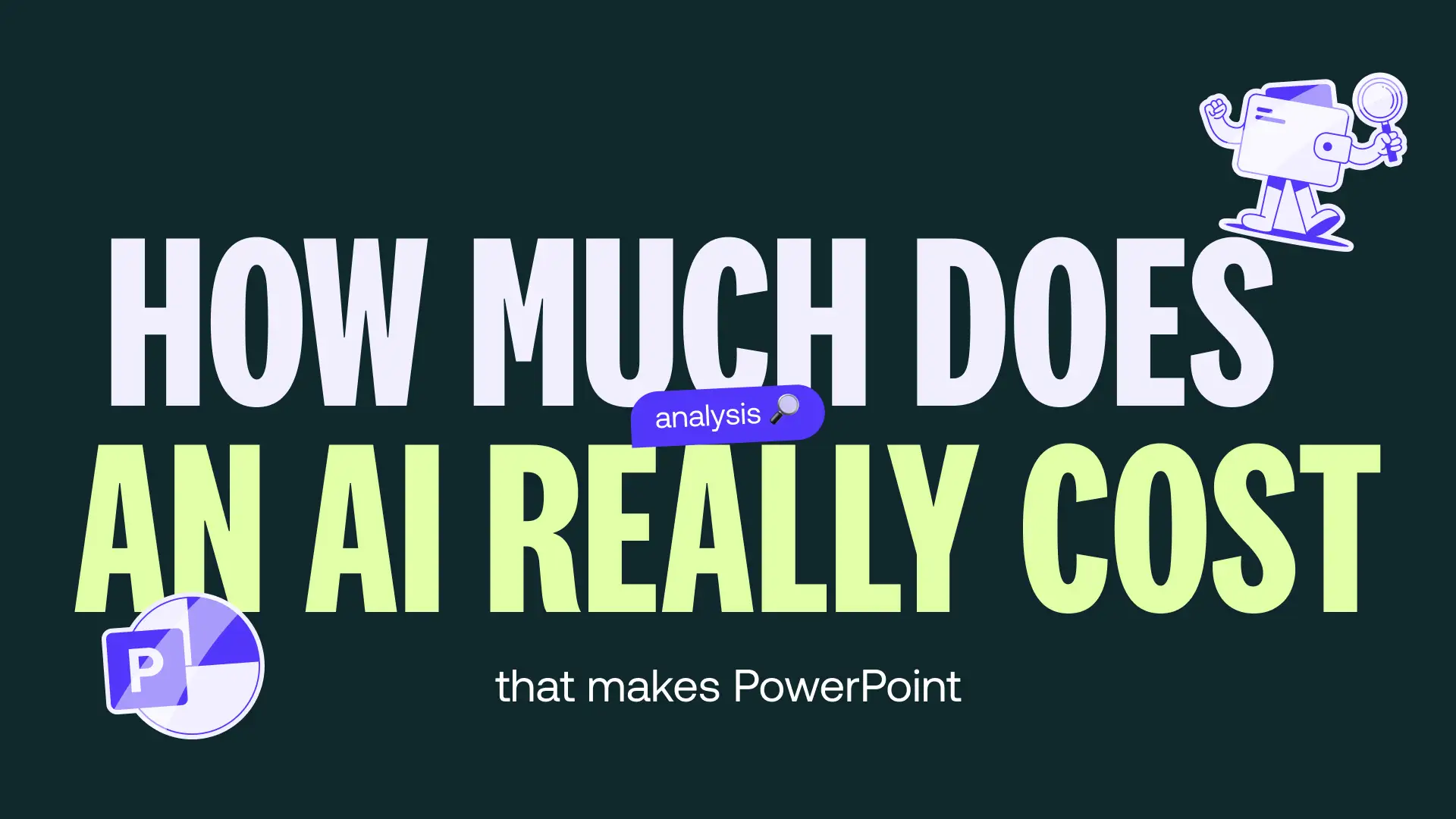What are the key steps in creating an effective PowerPoint template?
We detail the steps you should not miss to create an effective and personalized PowerPoint template.
.avif)
What are the key steps in creating an effective PowerPoint template?
As a user or guarantor of PowerPoint presentations within a company, you are looking to gain efficiency and consistency in your documents.
However, you will no doubt have noticed that a lot of the manipulations are very repetitive... And it's quite boring.
If you have already thought about this, don't worry: we have the ultimate solution for you to avoid repetitive, inefficient and time-consuming manipulations. The secret is to create your PowerPoint template !
Whether you are a software expert or oversee team communication, creating a PowerPoint template (or “template”) will save you valuable time.
But then, what is it for, and more importantly, how do you develop it? We explain all the steps in this article!
The PowerPoint template and its goals
PowerPoint template definition
Let's start at the beginning: what is a PowerPoint template? Also called PPT template, it is a presentation base whose visual aspect is designed in advance. This includes a pre-determined structure, layout, and graphic charter (with specific colors, fonts, and styles).
Sometimes the PowerPoint template may include sample slides. This tool is therefore designed as a pre-filled database in a personalized way. It is designed to be reused easily, and to ensure visual coherence between the different presentations of a brand or a venture for example.
.avif)
Model vs Mask: what's the difference?
Many users confuse these two concepts. Here's how to tell them apart:
- The PowerPoint template (or template) is a complete file containing the graphic structure, fonts, colors, slide types, or even some pre-filled content. It is the starting point for each new presentation.
- The slide master (slide master), on the other hand, is a tool within PowerPoint that allows you to design typical layouts (layouts) used in a model. It is thanks to this mask that recurring elements such as the logo, headers or fonts are standardized.
In other words: The mask allows you to create a structured model, and The template is the final file that you then use to create presentations.
.avif)
The purpose of using a PowerPoint template
The PowerPoint template therefore saves time and effort. efficiency : you are no longer starting to work on a blank document, but on a support that already meets your visual requirements. All you have to do is fill it in adapting the content of each presentation !
All of these contribute to enhance your brand image in all your supports and communication actions. So you can focus on the substance and on your arguments!
Each model has its own target audience
Once your model is created, you can Decline it according to the types of presentations What you have to do: the final result is not the same for a training course, a pitch, a strategic meeting...
It also involves to adapt the visual according to the audience to whom the presentation is aimed.
So there are 3 essential questions to ask yourself while thinking to optimize your PowerPoint template :
- for whom (what audience is it intended for);
- for what (what type of presentation should I do);
- how (what oral and visual argumentation strategy will I use).
A small brainstorming So it's never too much!
The essential steps in creating the perfect PowerPoint template
Step 1: Determine what content to include in the PPT template
Once you have the structure of your model in mind, you need to determine the type of content you are going to include, that is to say the one that will be repeated in all your visuals.
To do this, first define the types of slides needed, the ones you need in all your presentations. For example, each presentation may include:
- a welcome slide with the title;
- a summary;
- specific brand content;
- Of graphs ;
- questions or interactions;
- a conclusion with a call to action for your audience.
Each company adapts its PowerPoint template according to its needs. However, remember to prioritize the information in a coherent way, in order to organize your template according to a logical framework.
Step 2: work on the visual aspect of your PowerPoint template
The second step is tointegrate your graphic charter in a clear and harmonious way.
Integrate your Branding Branded to your PowerPoint template allows you to have at hand a base consistent with your corporate image. She already includes the right colors, Typography and visuals.
Don't forget to integrate into your PPT template:
- your logo and its variations;
- The various identity elements of your brand, whether visual or textual.
Finally, keep in mind the basic rules of design to make it easier to read. Avoid the overload of elements, and prioritize the harmony of colours, texts and overlays.
Step 3: Create a slide master for an effective template
Finally, the last essential step in creating a foolproof PowerPoint template is to use the “slide master”, a stylish little name to talk about Slide mask.
The mask (and no, it's not Batman or Jim Carrey), is the key tool for a PowerPoint template structured and professional.
As a reminder, it is a tool integrated into PowerPoint that allows you to create “layouts”, adapted to your various types of content. Masks can include titles, pictures, charts, or quotes.
The layouts that you can create thanks to the slide master (we never get tired of this term) allow you to standardize your style. You can also add editable areas for intuitive use of the model by your teams, while maintaining visual consistency.
The extra steps to adapt and customize your PowerPoint template
Step 4: test, adjust and adapt
Now let's look at the additional steps that will take your PowerPoint template from the “super maestro” level to the “genius” level. First, as soon as your model is created, test it for validate its reliability and its ease of use.
Likewise, think about its accessibility, the model should:
- be optimized for use on all media (classic presentation, PDF sending, shared document);
- be able to open on different versions of PowerPoint, on Windows and Mac;
- be accessible to all audiences.
Step 5: Broadcast your PPT templates to your teams
And if you work in a company or in a team, why not go even further? Once your PowerPoint template well designed, you can share it with your colleagues so that everyone gains in efficiency while respecting your graphic charter.
Do not hesitate to accompany the broadcast of a short user guide or a removable explanatory slide, which explains how it works, the elements to be respected and mistakes to avoid.
In addition, to ensure visual consistency, consider quickly train your teams to the “dos and don'ts” of your brand graphic charter. You can also choose the option of lock some elements of the mask (colors, headers or polices) in order to limit chaotic customizations. You don't want to run after the non-compliant models scattered from right to left...
Step 6: integrate feedback for continuous improvement of your model
Finally, the last step, and perhaps the most important, is the one that involves a touch of philosophy: knowing how to question yourself is knowing how to grow and improve.
Likewise, the best PowerPoint template is one that evolves over time.
So plan for regular proofreading and revision of your model, to assess its clarity, coherence and logic. Remember to keep a critical eye on graphic quality and real use in situations, always putting yourself in the shoes of your audience.
When talking about the audience, get used to asking for and collecting their feedback, as well as that of your teams! Constructive criticism is valuable for refine the visual, rhetorical, and educational experience.
.avif)
You now have all of our best Tips for creating an effective PowerPoint template.
Finally, don't forget that mastering advanced PowerPoint options means taking a step ahead of the competition: a gain in time, efficiency... which ultimately results in a real lever for differentiation.
If you want more advice, do not hesitate to contact us to benefit from the support of Mprez experts!